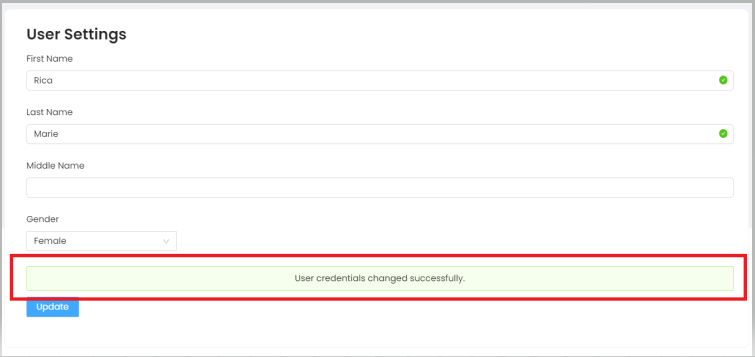Here's how to update User Settings in your Silid LMS profile.
Step 1: In your dashboard, click on your account's profile name in the right-upper corner of your screen.
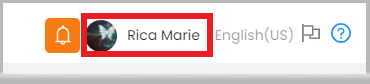
Step 2: Then, click on "My Account".
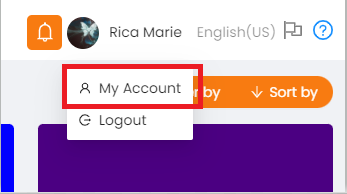
Step 3: In the "User Settings", update your name to help your teacher recognize you easily.
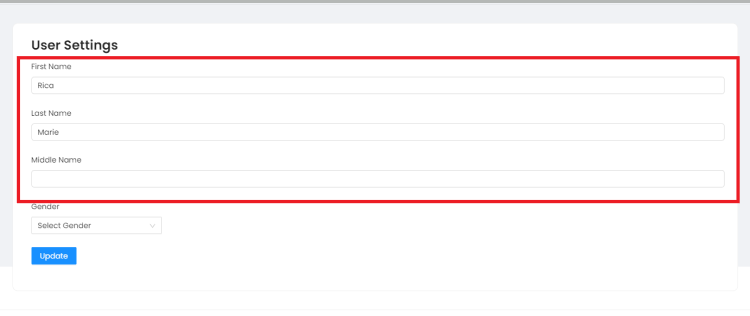
Step 4: After you input your name, kindly set your gender to be easily identified in the grading list of your teacher.
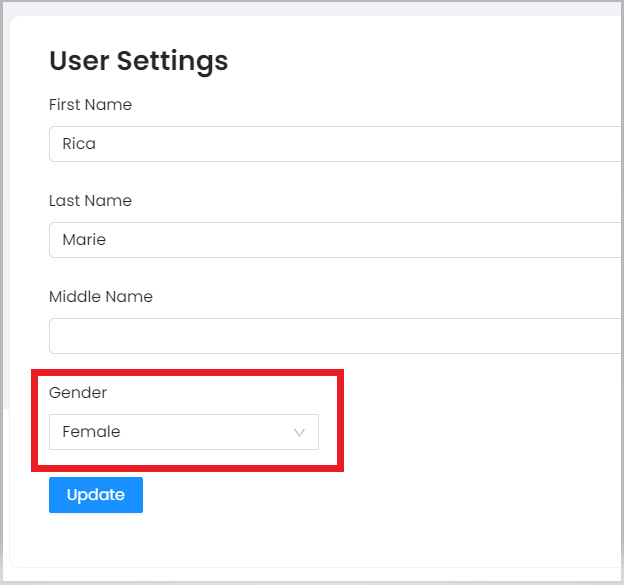
Step 5: Once you're done, kindly click on the "Update" button to save the created changes.
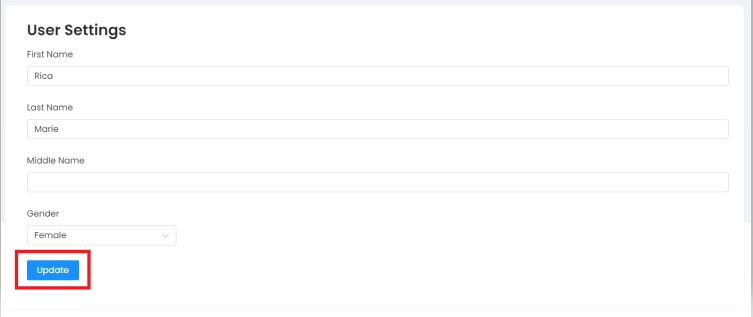
Step 6: A confirmation will appear that the changes you created have been saved.