A. Go to your computer settings.
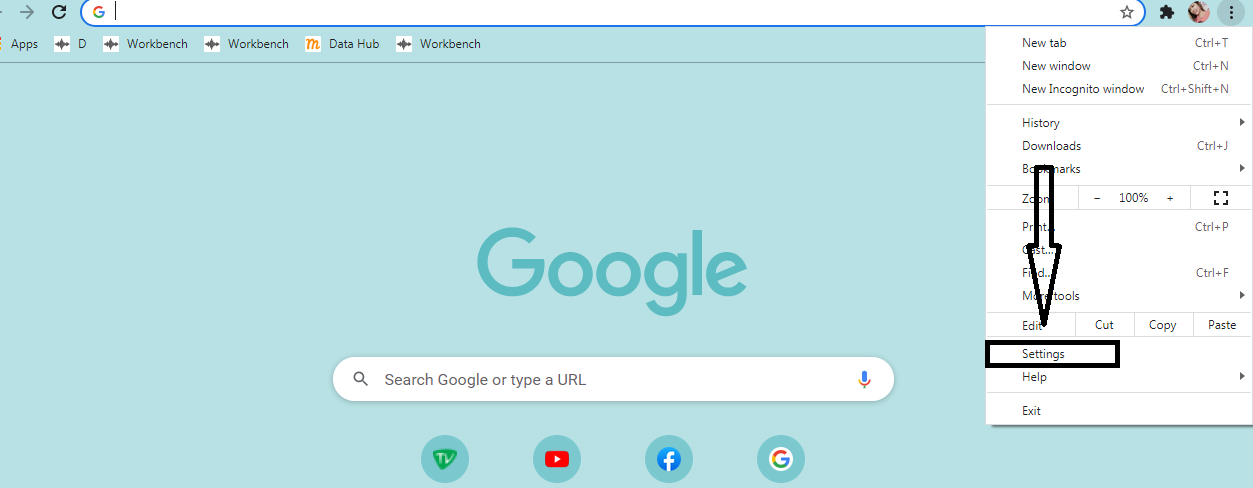
B. Search the "microphone" .
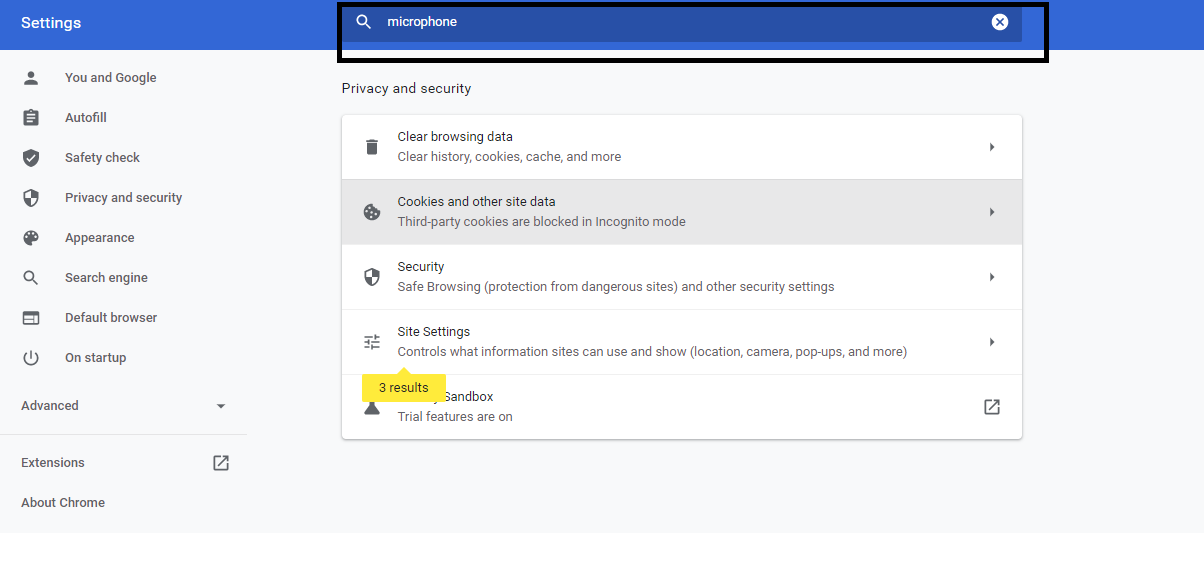
C. Click "Site settings" .
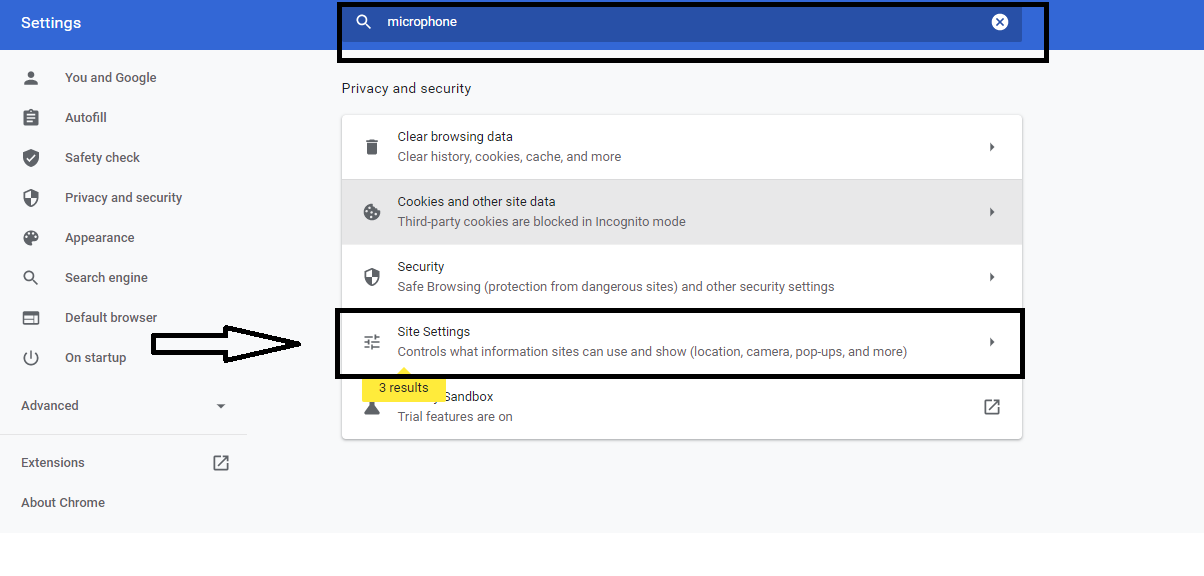
D. Scroll down and find the "microphone" then click.
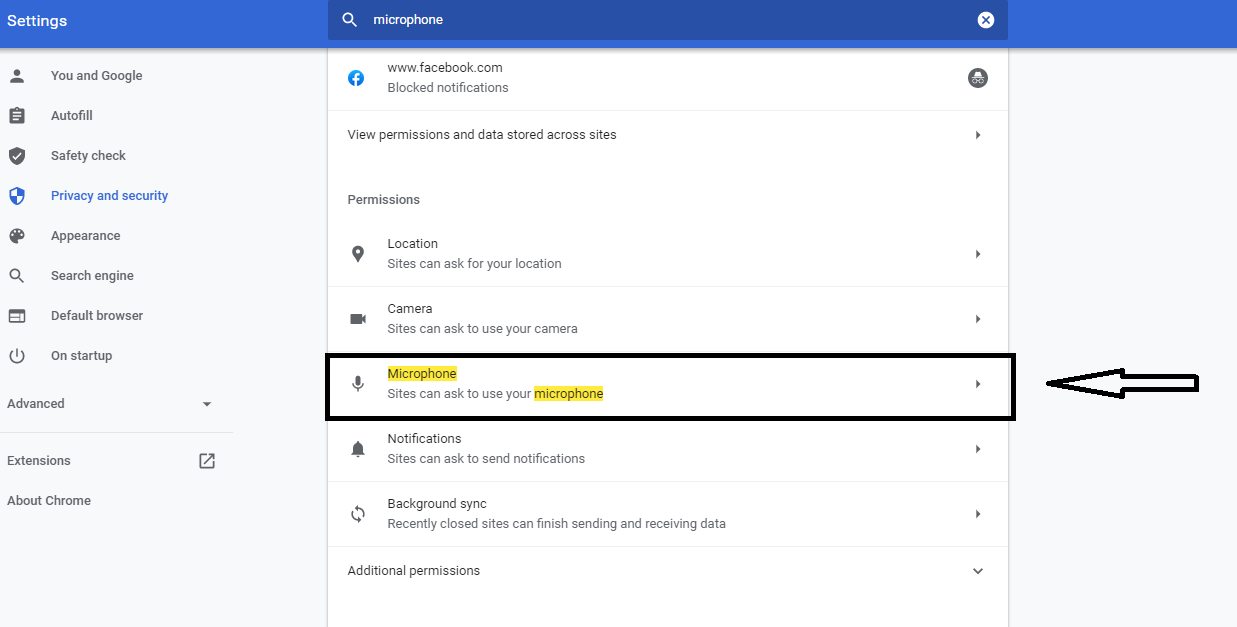
E. Turn on the "Ask before accessing" .
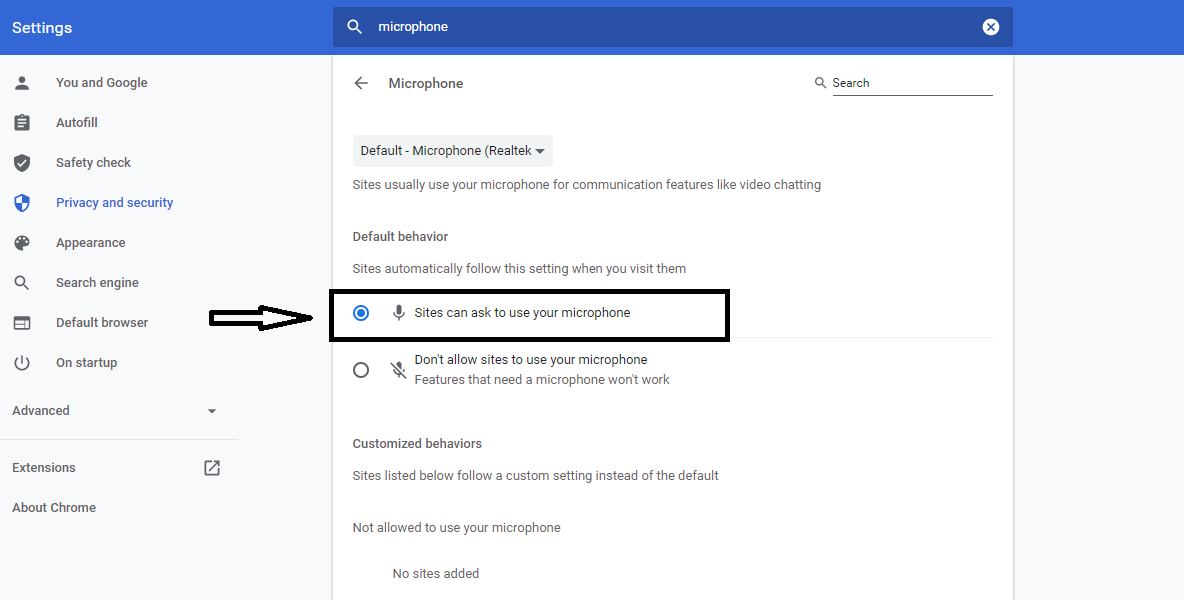
F. Next, go to control panel then click "Sound" .
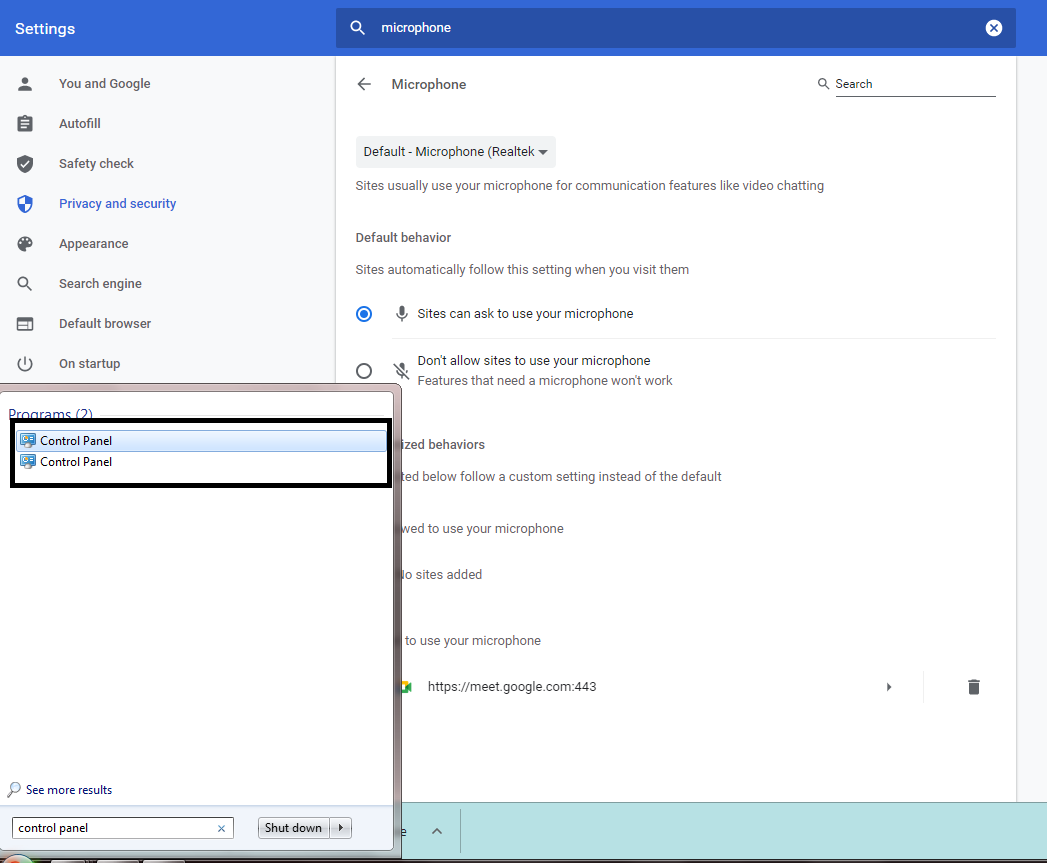
G. Go to "recording" then make sure to check the "Internal Microphone, to adjust volume double click or go to properties.
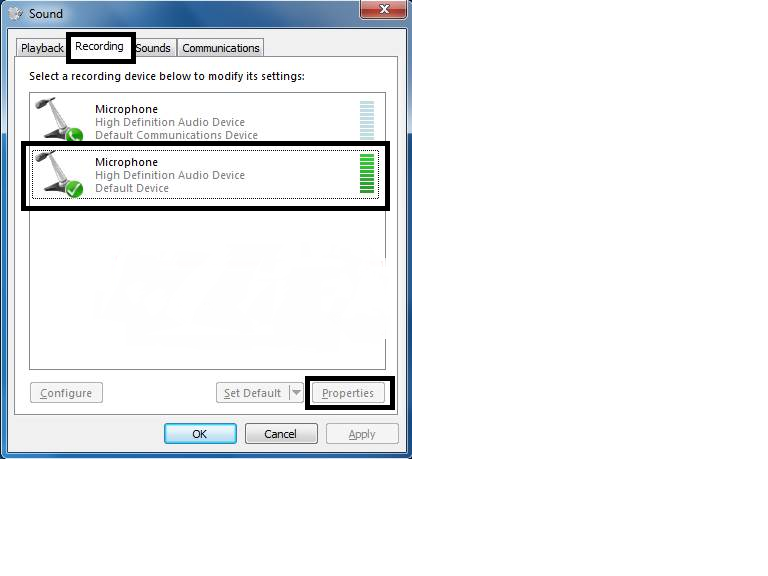
H. Then click "Level" .
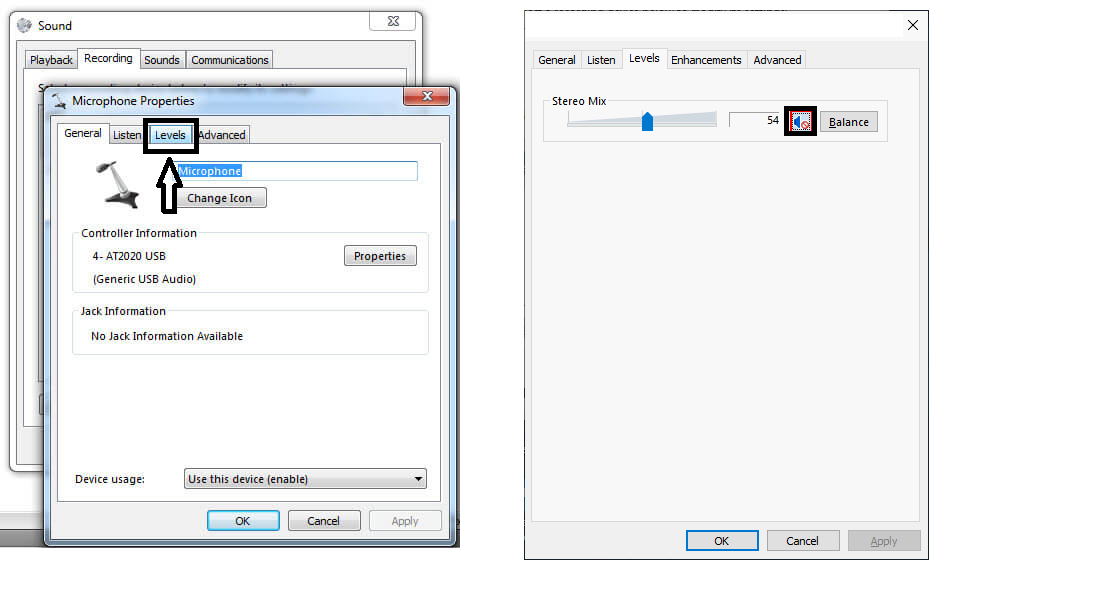
I. Go back to google chrome on your google meet then unmute your microphone.
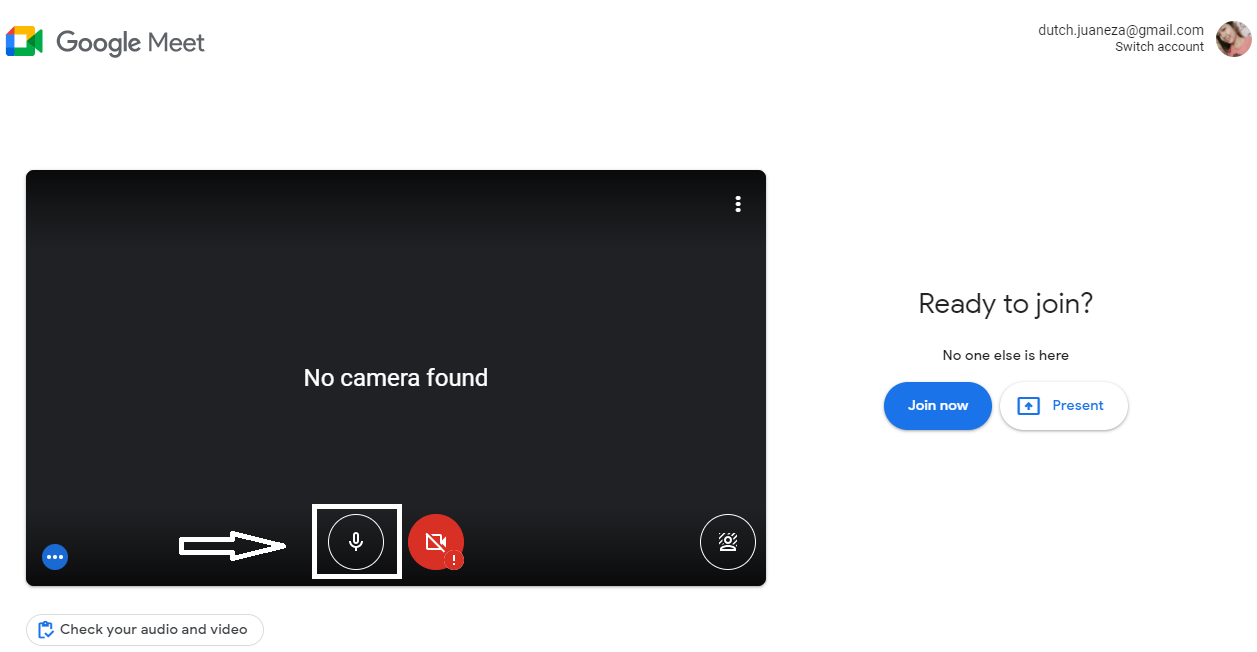
J. Lastly go to settings, then click "Update and Security" K. Click "Troubleshoot" then Scroll down and find the "Recording Audio" and click "Run the Troubleshooter" .
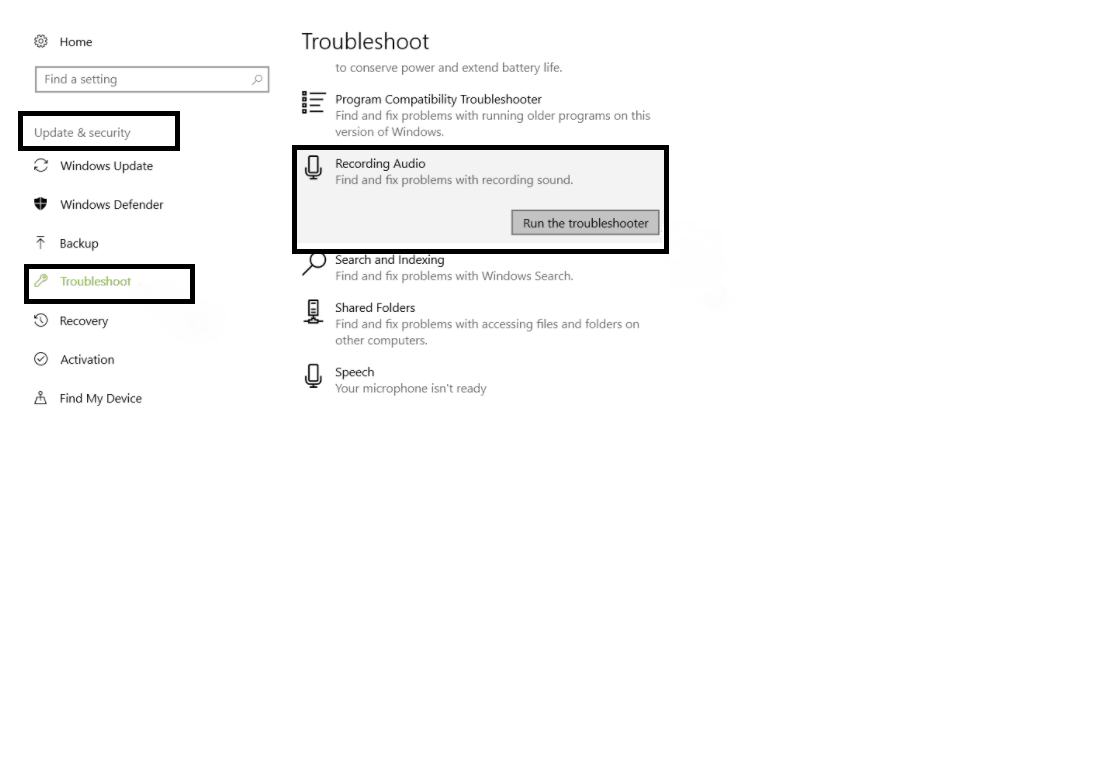
K.And then you can check the "Troubleshooting couldn't identify the problem" .
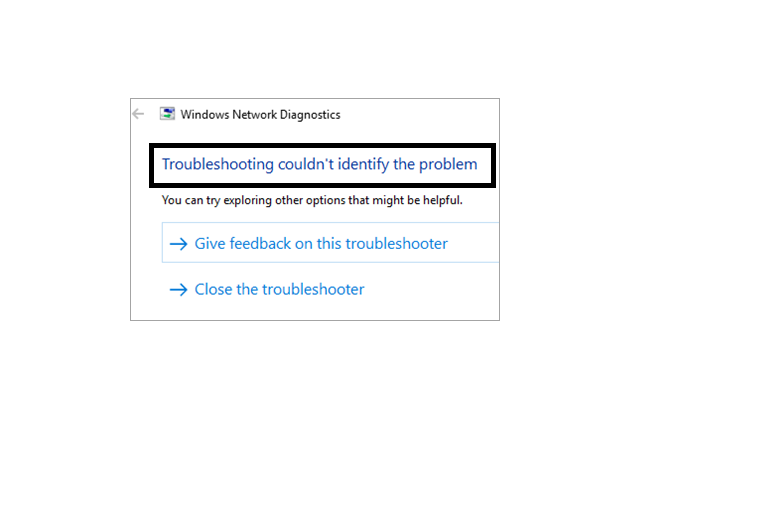
And finally you can check now your google meet microphone.