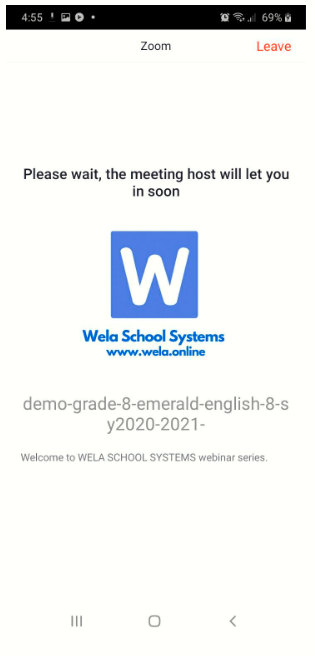Google Meet
Simple steps on how to join a Google Meet meeting room in the 'Discussions' Tab.
A generated meeting link will appear once a video conference is in session. Click it, and you will be redirected to 'Google Meet'.
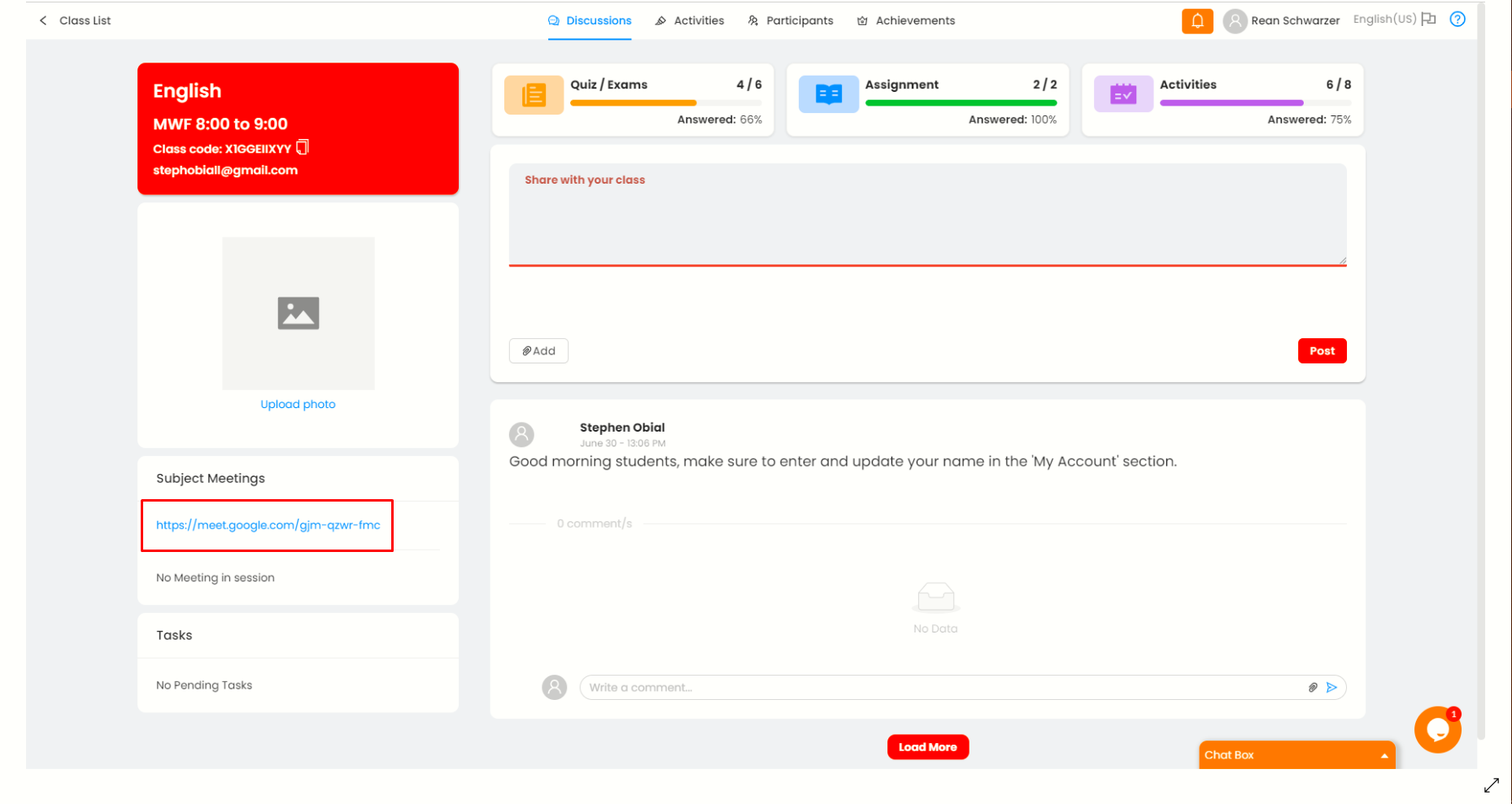
Once you are finished setting up, students may click the Ask to Join button.
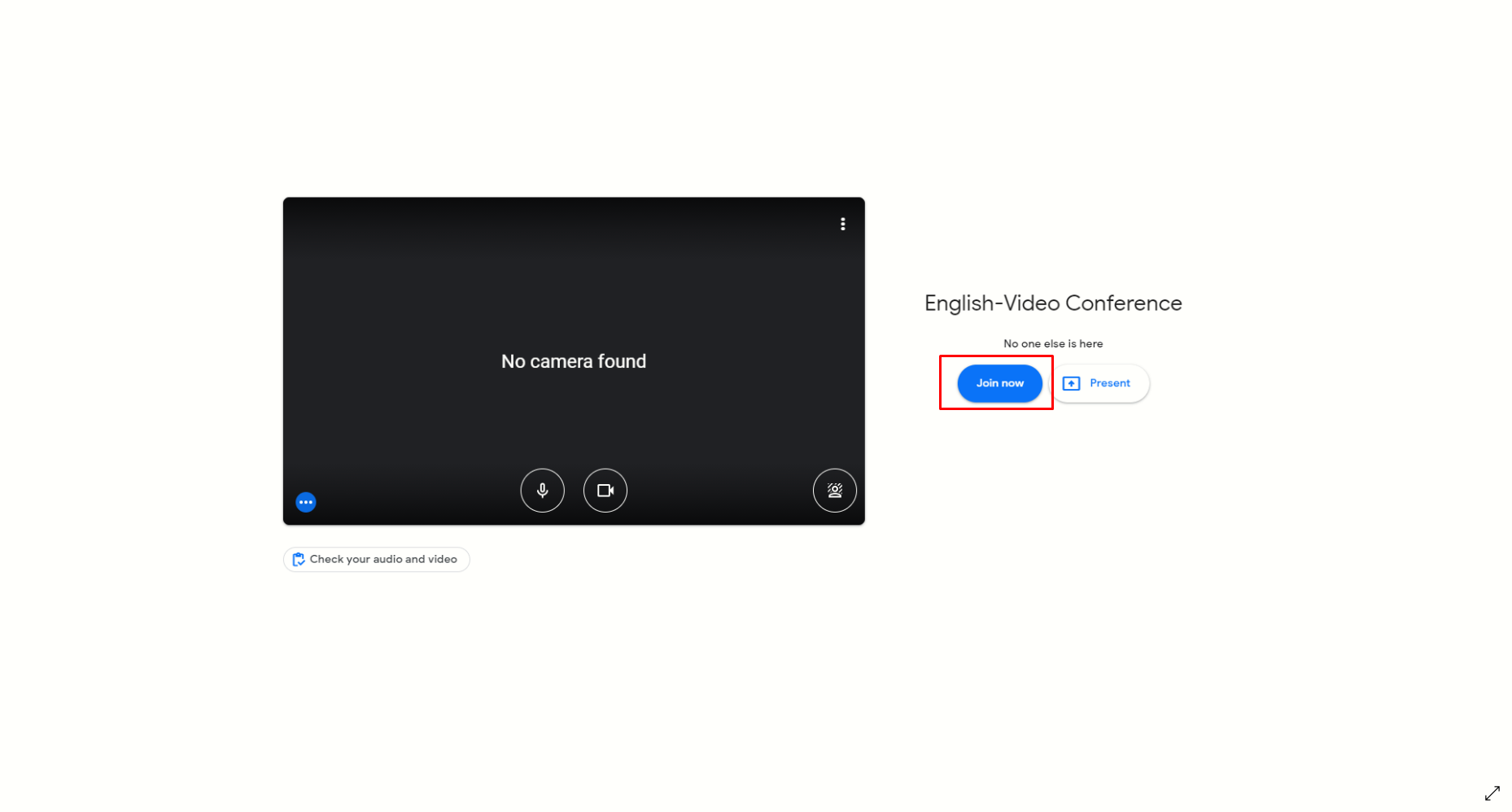
A request to join the call will then be sent to your teacher.
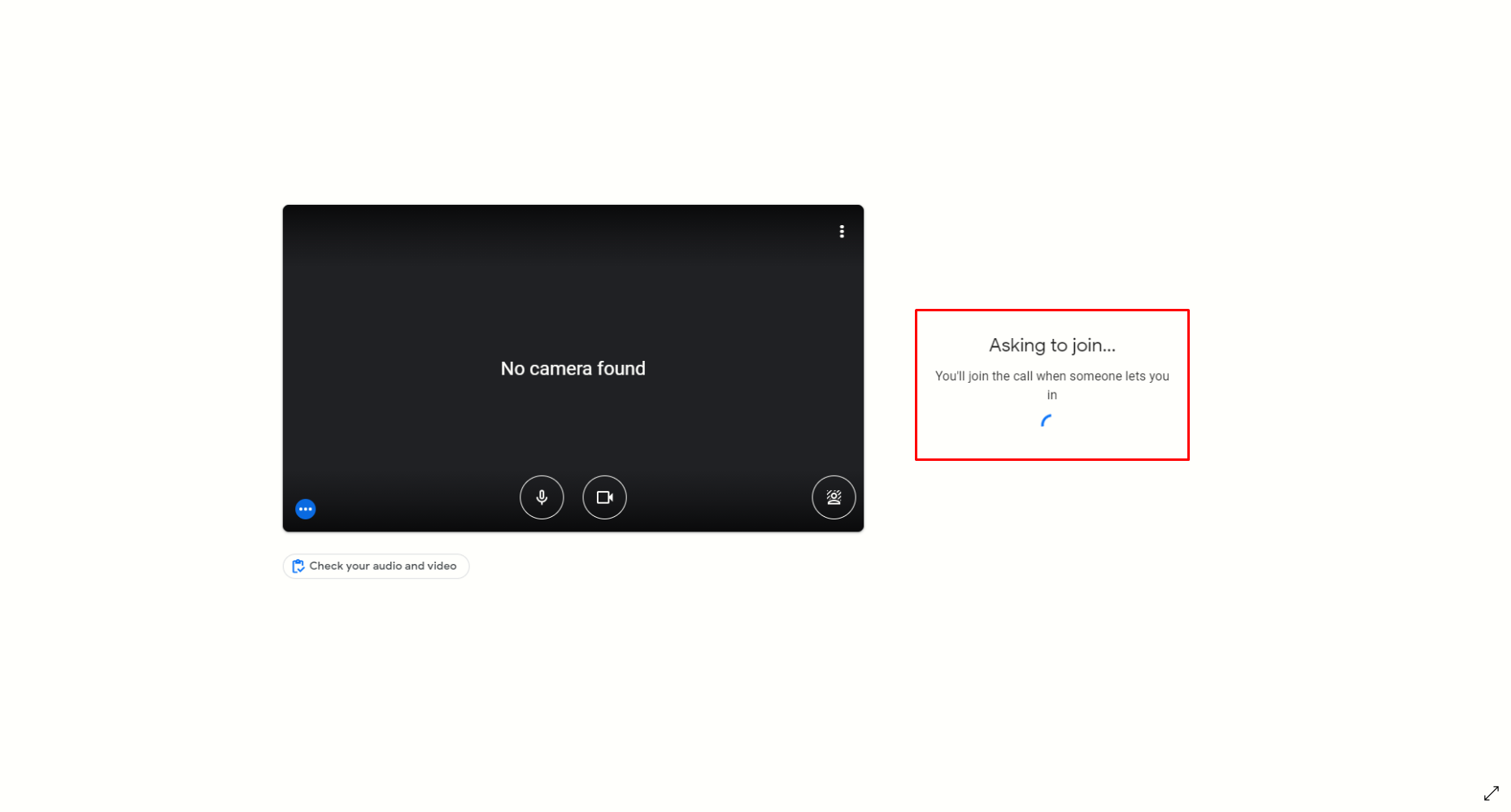
Zoom
On Desktop
In the Discussions Tab, the button "Join Meeting" will appear if a video conference is in session.
Click "Join Meeting"
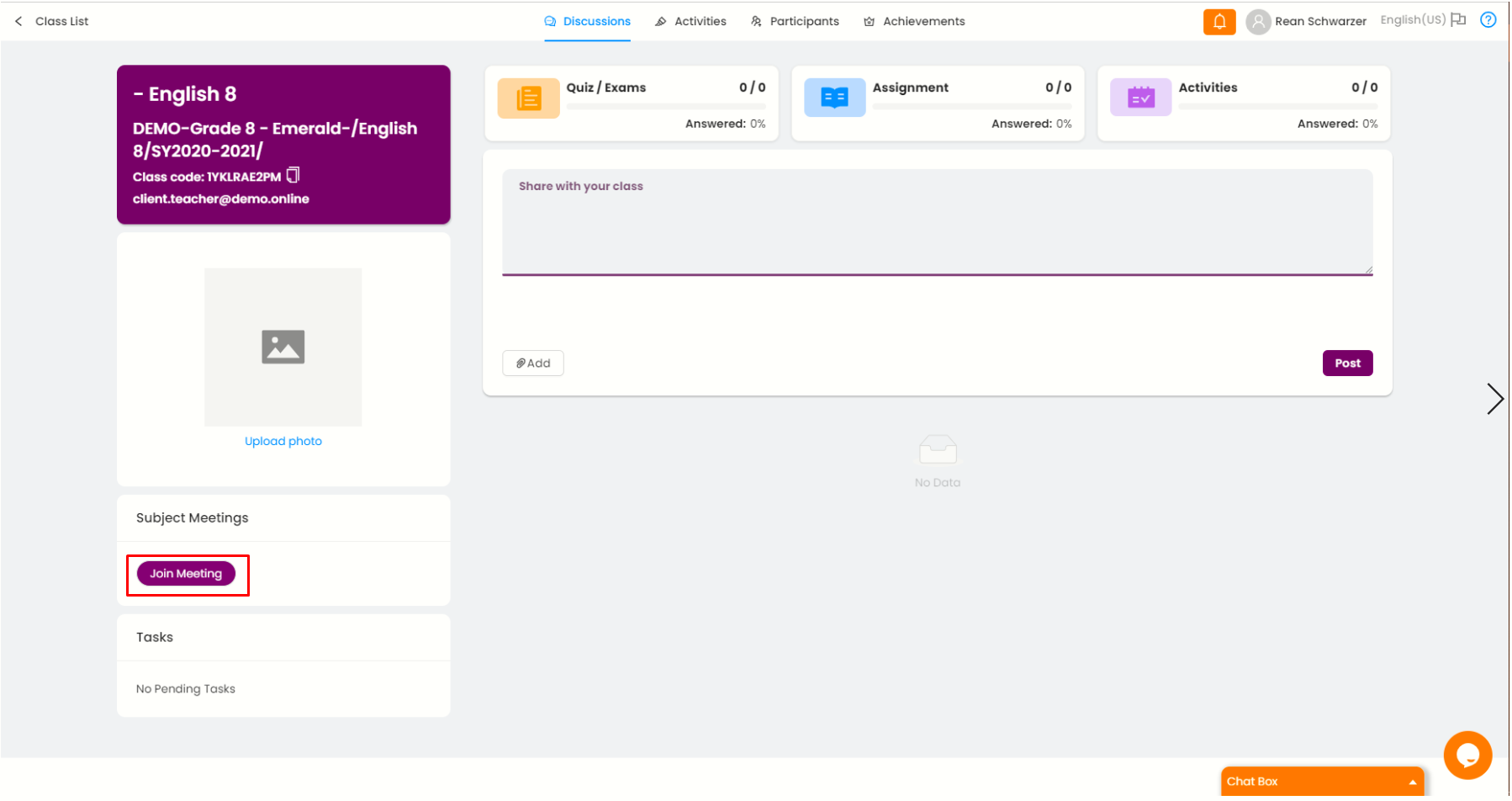
A new tab will then appear on your browser and ask you to launch the meeting, to do this you must click Launch Meeting. Alternatively, you can click Open in the window just above it. You can also check the box if you want Zoom to automatically open when joining meetings.
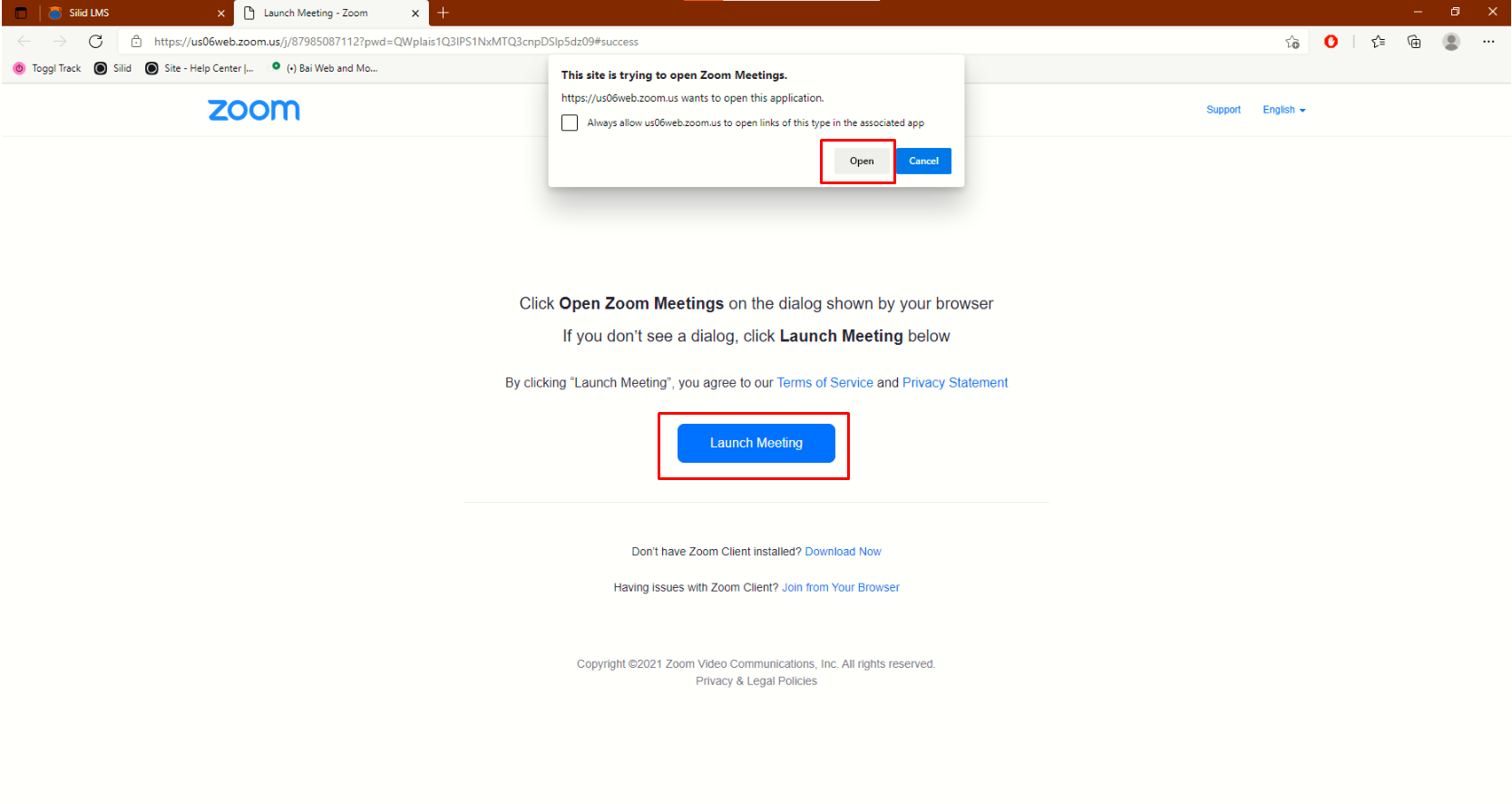
After you launch the meeting, the 'Zoom' program will open and you will be prompted this window to enter your display name during the meeting. If done, you can then click Join Meeting to enter the waiting room.
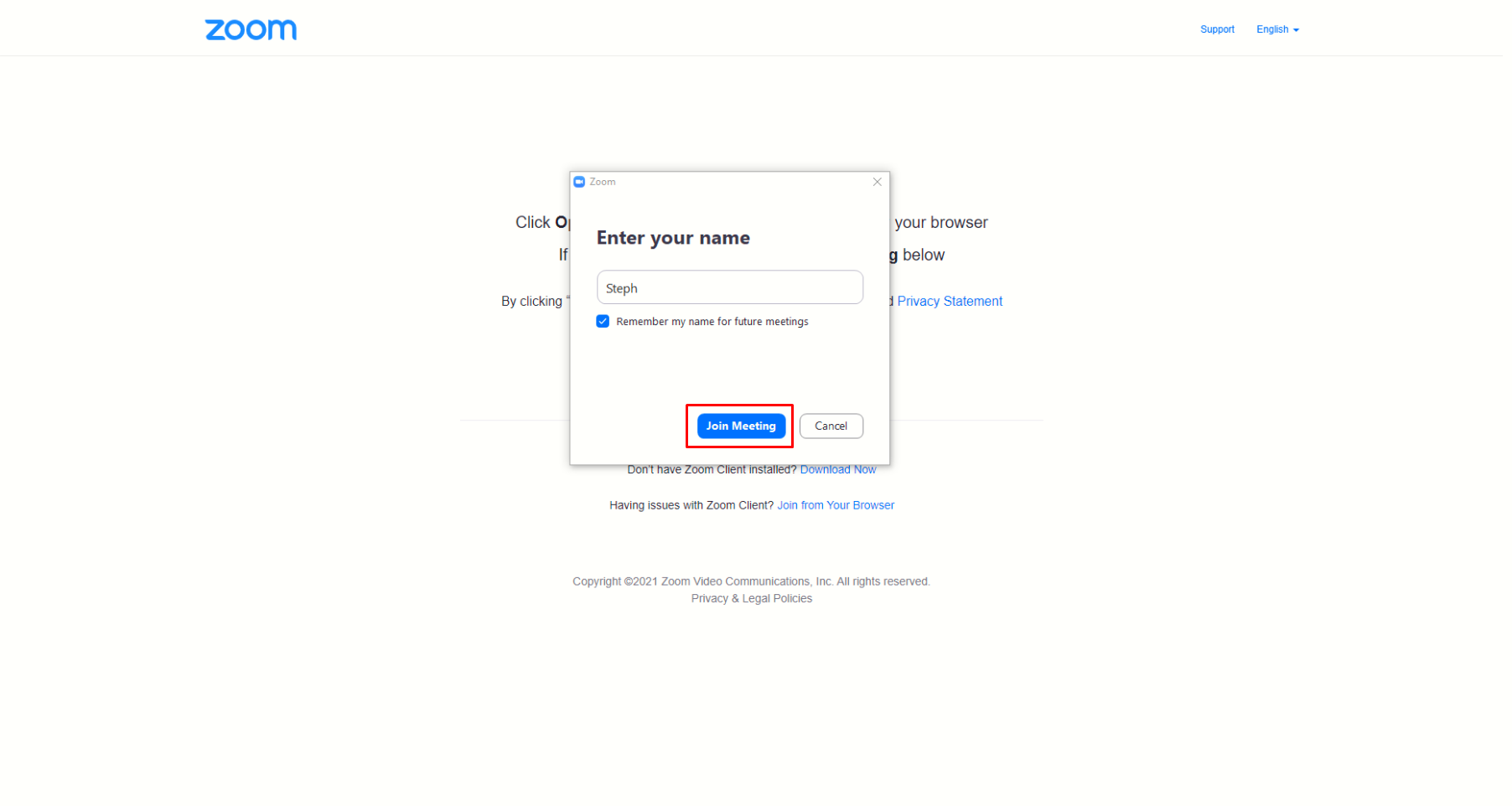
You then wait for your teacher to let you join in the meeting. You can also test computer audio in this window.

On Mobile Devices
Also on the Discussion Tab, scroll down and find the desired meeting to join in. You can then tap Join Meeting.
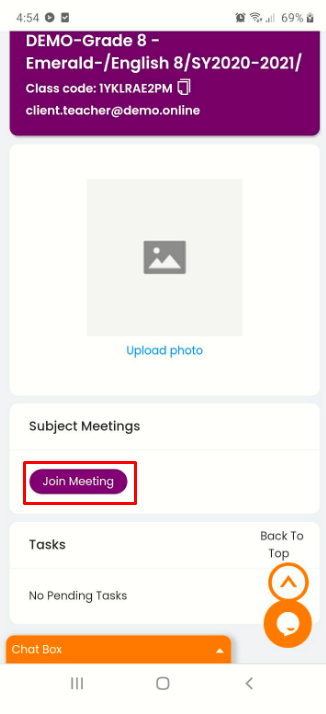
Upon tapping Join Meeting, there will be a prompt that lets you choose on what app to use, since the chosen meeting is held on 'Zoom', tap 'Zoom'. You can also choose to automatically choose 'Zoom' when joining meetings.
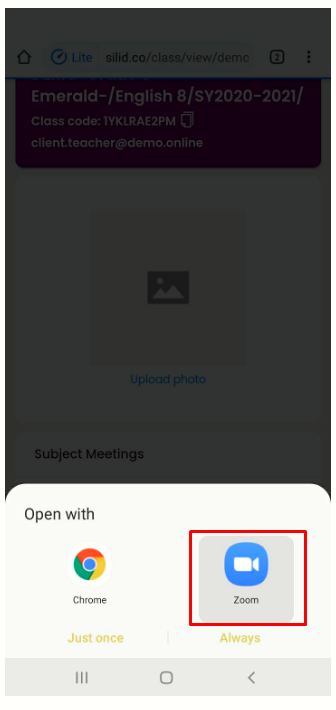
After tapping 'Zoom', the application will then open and will connect to the meeting. After connecting, you will then be asked on what your display name on the meeting will be. Once entered, you can then tap OK to enter the waiting room.
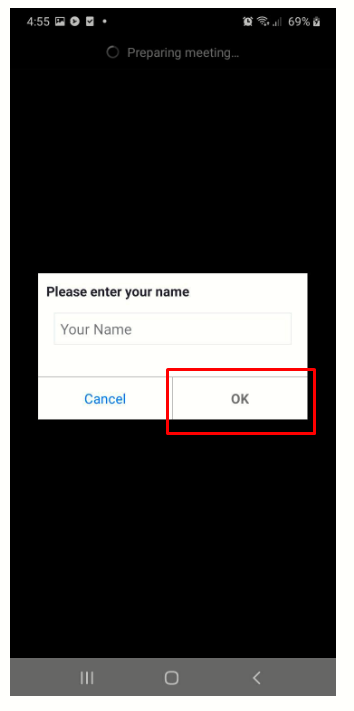
You then wait for your teacher to accept you into the meeting.