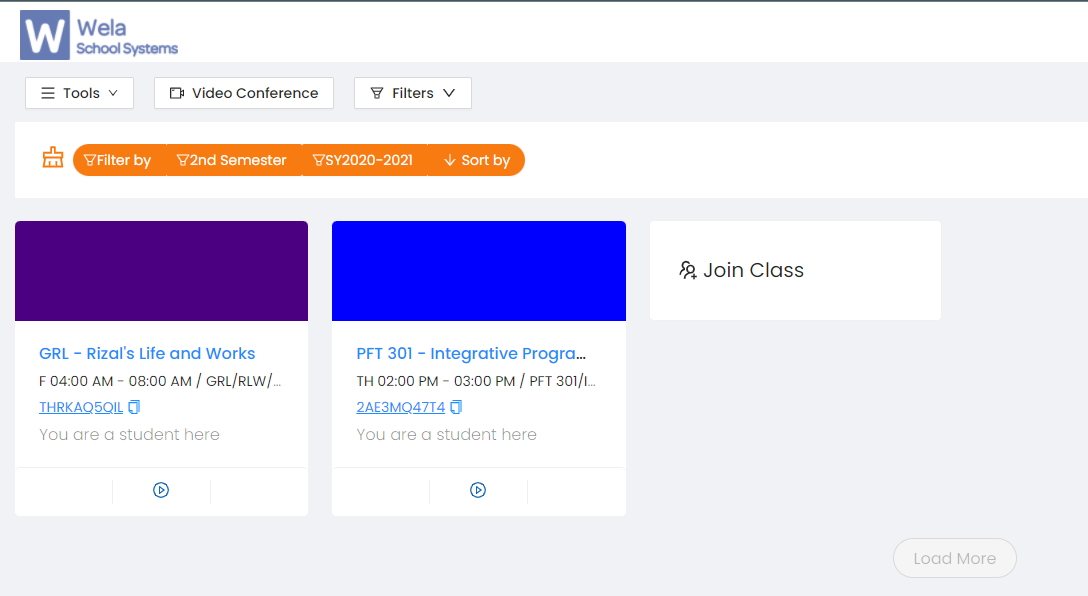Arrange your class cards to easily recognize in which semester the subjects belong.
Note: Make sure to arrange class cards before the new semester/school year gets updated.
- BOARD VIEW
Step 1: From your dashboard, find the old subjects that you need to relocate.
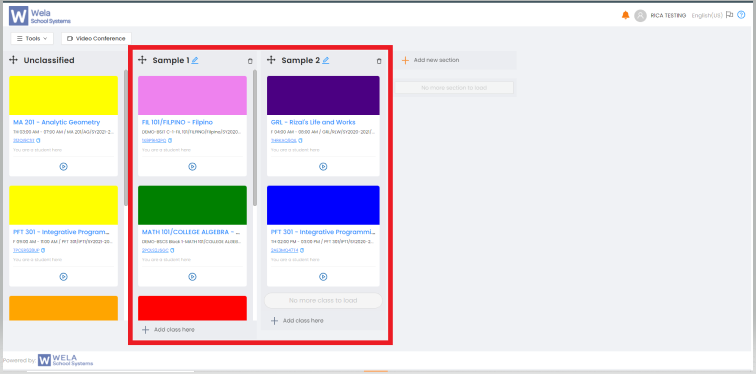
Step 2: Create a new section where you want to place your old subjects to easily determine the old subjects from the new ones.
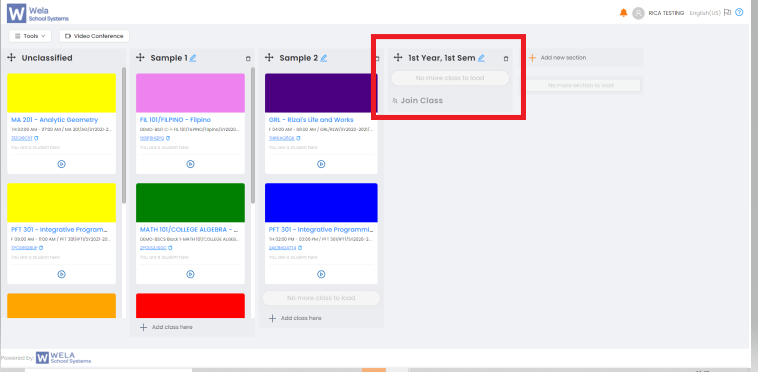
Step 3: Kindly, move the old class cards into the created new section.
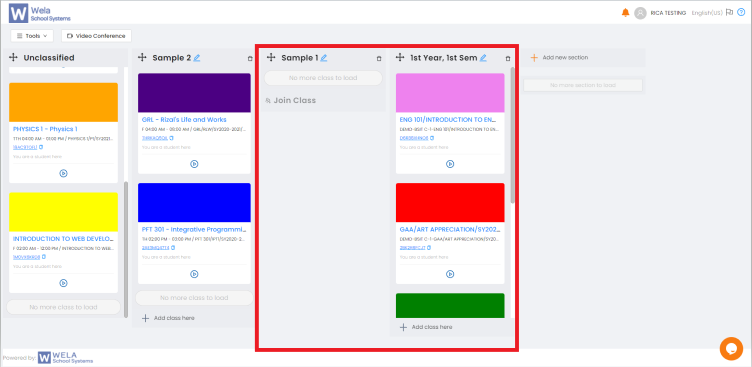
The class cards have been successfully transferred. You may delete the old section to easily determine and simplify the classifications.
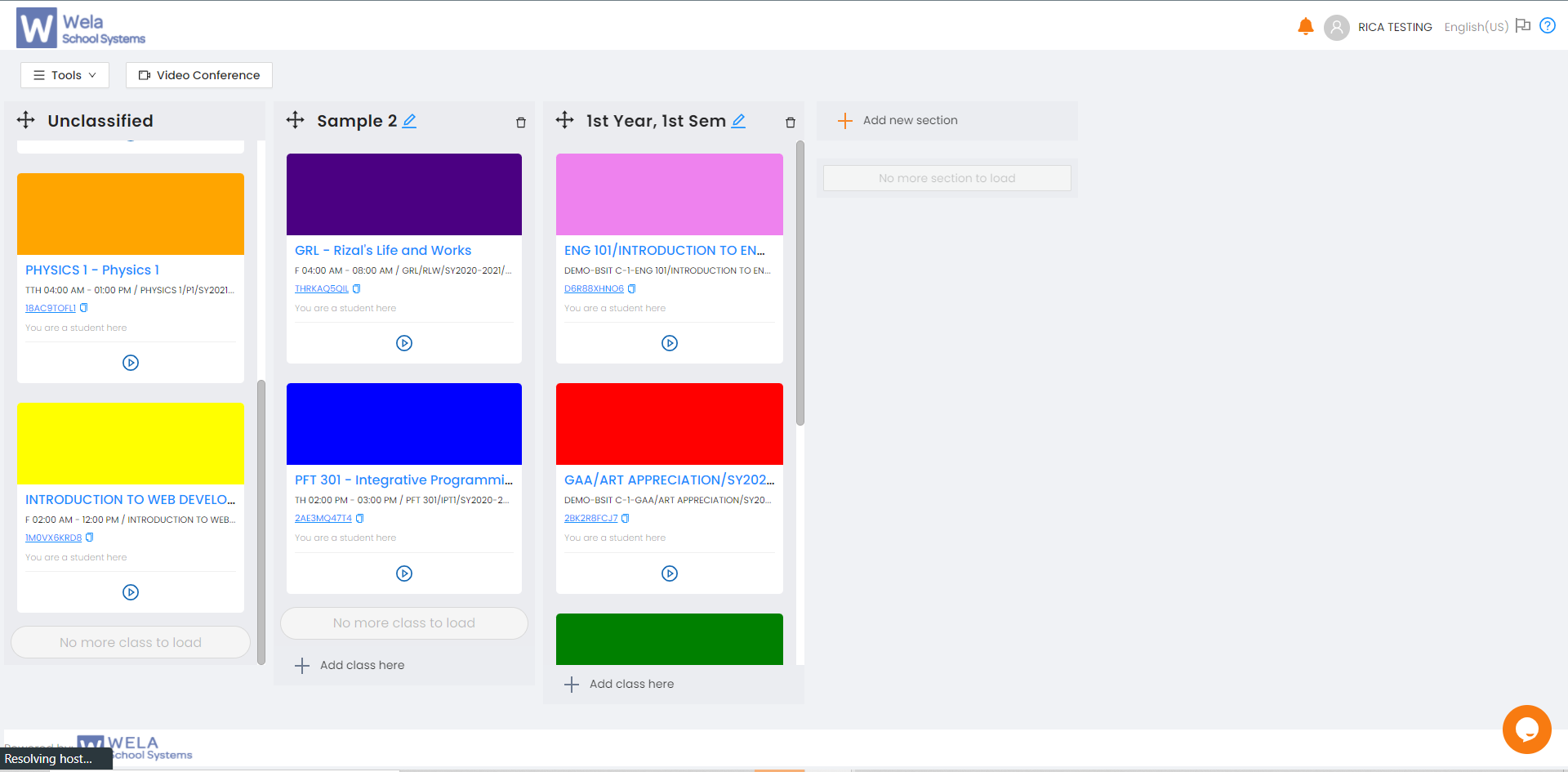
Note: The added new subjects will be placed in the unclassified section.
- CLASSIC VIEW
Step 1: From your classic viewed dashboard. Click on the Filters button in the left-upper corner of your screen.
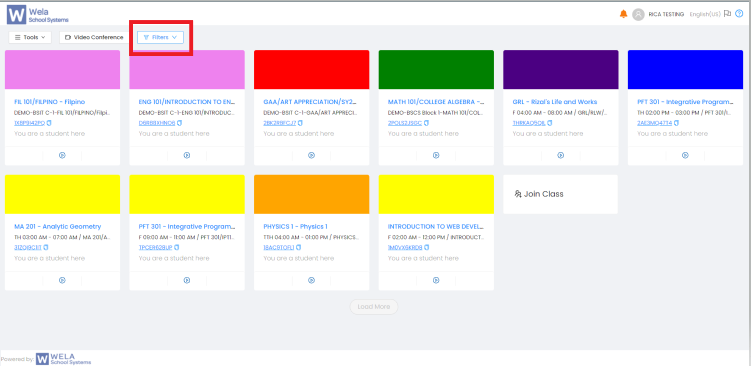
Step 2: Select the particular semester and school year that you want to view.
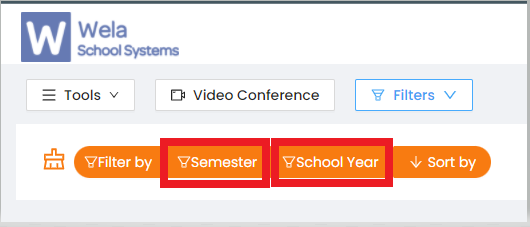
Step 3: The class cards of the Semester and School year you selected will be viewed like this.