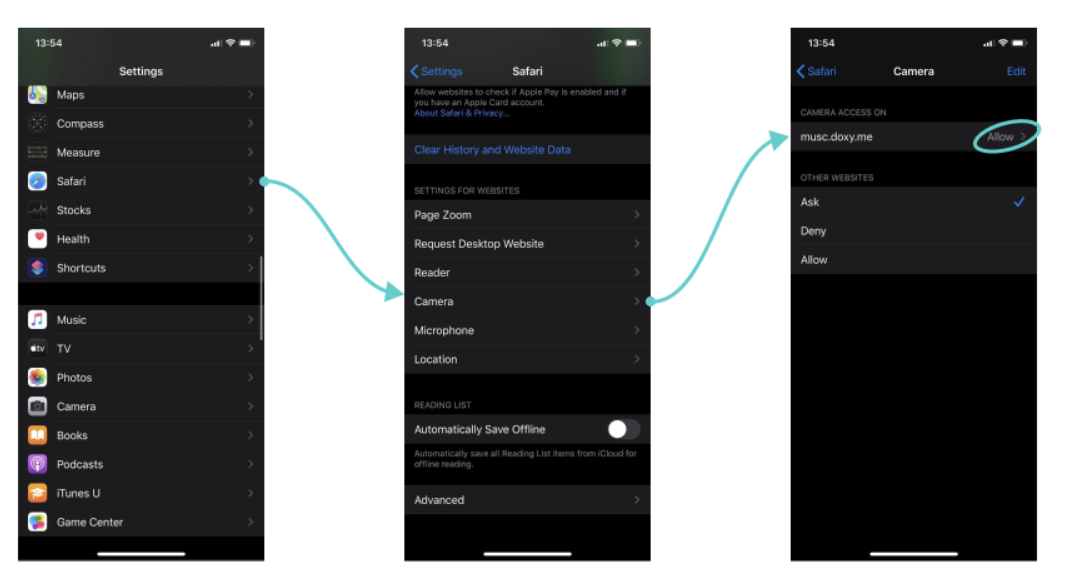To allow other features to work according to its functions.
Personal Computer
Step 1: Click on the lock icon beside the address bar and “allow” camera and the notifications.
Step 2: You may take the activity especially those that enabled the proctor feature.

Step 3: Make sure to allow the camera and notifications whenever this prompt appeared.
Step 4: Make sure that your camera is turned on to enable your teacher to see your activities while taking the quiz and validate your answers.
Step 5: Click “I will follow all the instructions” to start the quiz.
Step 6: Share your “Entire Screen”.
Step 7: Allow your camera.
Step 8: You can now start the quiz.
Mobile Browser
Step1: Click on the lock icon beside the Address bar to access site permissions.
Step 2: Toggle on camera and notification to allow access.
Step 3: Click on answer the quiz
Step 4: Read and follow instructions.
Step 5: Click on I will follow all the instructions to proceed.
Step 6: The quiz will start with a proctor.
MAC Book, iMac, and iPhone Safari Users
How to re-enable the camera and microphone on your MacBook & iMac
Step 1: Open Safari Preferences.
Step 2: Navigate to Websites.
Step 3: Go to Camera and Microphone tabs.
Step 4: Change access to Allow.
Step 5: Restart Safari.
On desktop:
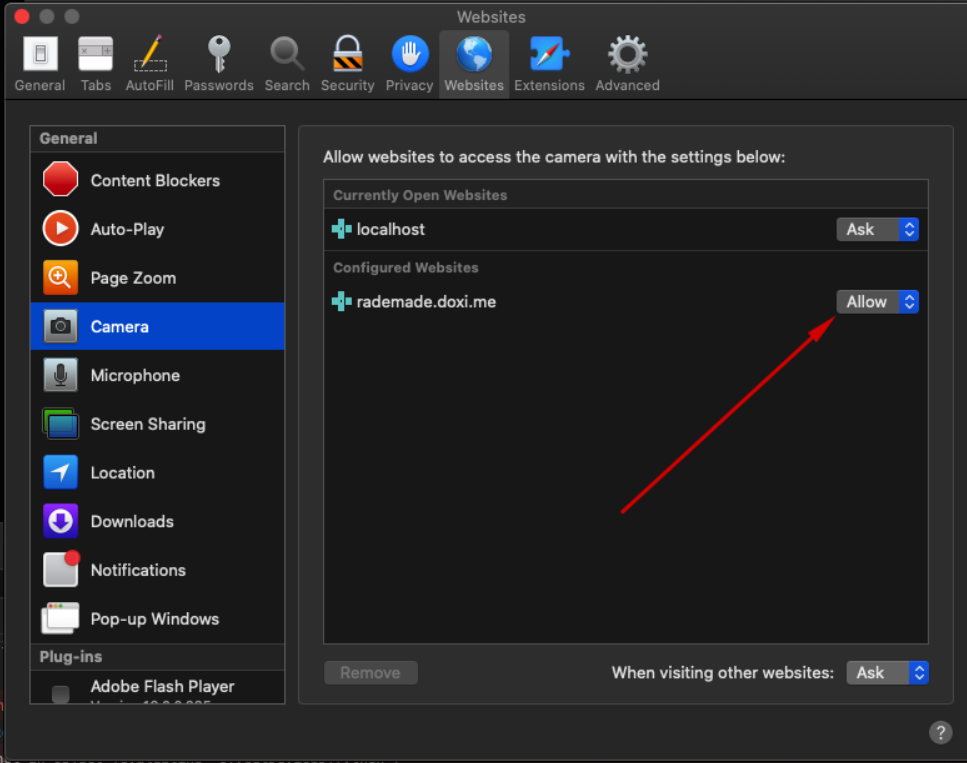
On iPad or iPhone: