For your privacy DO NOT SHARE YOUR PASSWORD TO ANYONE.
Step 1: Click your profile picture in the right-upper part of your dashboard.

Step 2: Click on "My Account".
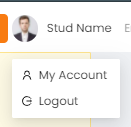
Step 3: Scroll down to see "Change Password" in the bottom part of your account page.
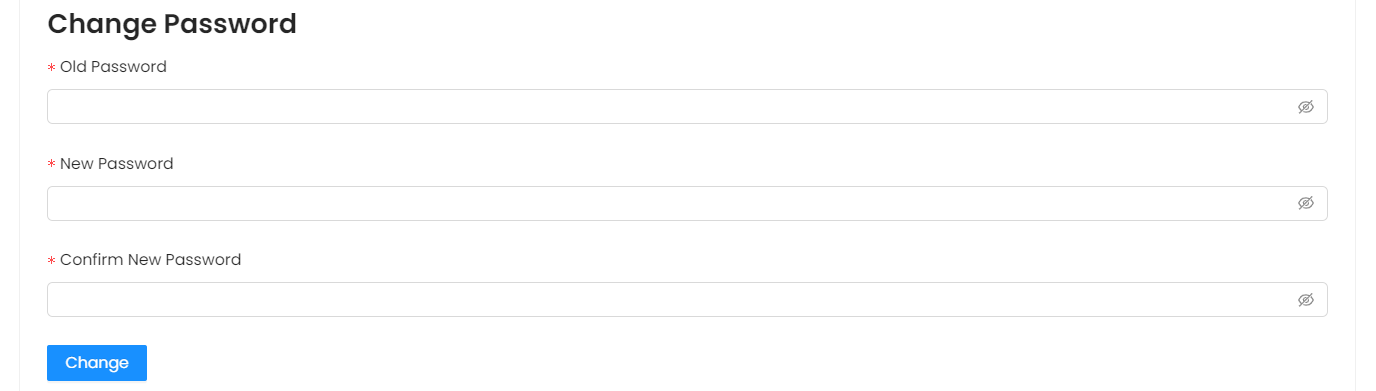
Step 4: Input your present password in the old password field.

Step 5: Input your desired new password.
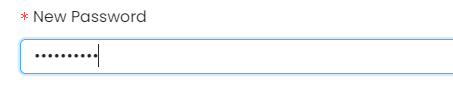
Step 6: Reinput your desired new password to confirm.

Step 7: Click the change button to proceed.
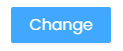
Step 8: A confirmation note will appear right after you clicked the change button.